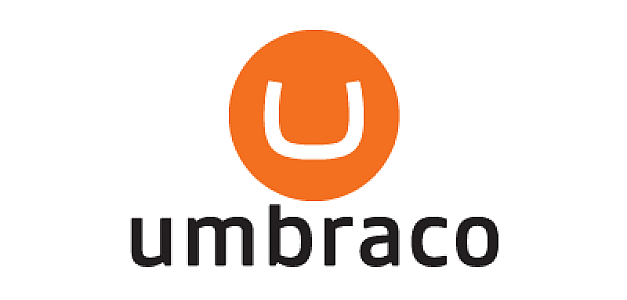
Using Umbraco with Web Application projects, CI, across teams
Can I use just a Web Site project?
Yes – of course.
I don’t really want to get into the debate about Web Site projects, vs. Web Application projects. But I do want to start off by saying I dislike Web Site projects, and we’d never think about using them anywhere else.
One thing they offer though, is all of the files you drop into the directory become part of your Visual Studio solution. This is really useful for applications such as Umbraco where developers are uploading media items, adding scripts, or creating templates via the Umbraco back-end. It’s a pain to have to switch back to Visual Studio and add those generated files to your project, just to ensure they get published with the rest of your site.
We use a CI server, we want repeatable deployments, we’re working in teams, we want everything that’s anything to be in source control, we want the moon on a bloody stick – and Web Site projects just don’t cut it. But I don’t really want to even mess around with everyone having to only work in Visual Studio either, so PostBuild events on separate projects that copy in razor scripts / templates etc is also – no good. The beautiful thing with Umbraco is it’s completely flexible, there’s no right or wrong way to use it. So here’s how we’re (currently) managing Umbraco (v4) builds.
Getting started with your web application
Firstly, create a new Empty Web application project in Visual Studio.
Download and copy all of the files from the latest Umbraco release into your project.
Now in Visual Studio, you want to add all the directories / files to your solution that you aren’t going to let people manage through Umbraco as well. For our purposes, that’s config, data, App_Data, App_Browsers, data, umbraco, umbraco_client, default.aspx, and web.config. If it’s still useful to have some of those other files/directories in your project later, don’t worry – you can add them (and have Umbraco/msbuild manage the rest).
You can add the bin folder as well, if you want – but we don’t like all binary files checked into sourcecontrol, so this is one folder we usually exclude by default.
If you want the same, copy all of the files out of the bin folder to a directory outside of your csproj (call it Resources, Libraries, whatever you like). Then in Visual Studio, Right-click on your references folder, Add reference, and include all those dlls. You’ll need that Resources / Libraries folder included in sourcecontrol as well.
You now have a solution that will build and work locally. But you still don’t have the ease of including new Umbraco-managed items in your builds (try and right-click to publish your project to the file system, and notice how you’re still missing all of your media items and masterpages). That’s no good for our Continuous Integration server, and a Web Site project would include all those items by default (you’d need to create one of those Web Deployment project as well though).
Modify MsBuild scripts… Include everything the wrong way
Msbuild to the rescue. Open your .csproj file in your favourite editor (unload the project in Visual Studio if you want to use that).
You’ll see a whole bunch of xml nodes like <Content Include=”default.aspx”>. These tell msbuild to include these files as Content items, and copy them to the Output directory on every build.
You can use wildcards, so you could just add a new item such as <Content Include=”masterpages\**\*.master” /> and you’d think that would include everything. And you’d be right – reload your solution in Visual Studio, and all of those masterpages will be included. However – exclude one file, re-add it, and save your project. If you inspect your .csproj file again – look how helpful Visual Studio has been… It’s replaced your wildcard map with a list of individual files again. Bad Visual Studio.
Modify MsBuild scripts… Include everything the right way
Since that’s clearly going to go wrong somewhere down the line, one of your developers is going to do exactly that and unknowingly bring your entire build solution crumbling to its knees – this clearly won’t do. There is always another way.
We can modify the BeforeBuild event (that’s currently commented out near the bottom of your csproj file, so uncomment it and replace it with this.[codesyntax lang=”csharp”]<Target Name=”BeforeBuild”>
<CreateItem Include="macroScripts\**\*.cshtml"> <Output ItemName="Content" TaskParameter="Include" /> </CreateItem> <CreateItem Include="xslt\**\*.xslt"> <Output ItemName="Content" TaskParameter="Include" /> </CreateItem> <CreateItem Include="masterpages\**\*.master"> <Output ItemName="Content" TaskParameter="Include" /> </CreateItem> <CreateItem Include="media\**\*.*"> <Output ItemName="Content" TaskParameter="Include" /> </CreateItem> <CreateItem Include="usercontrols\**\*.*"> <Output ItemName="Content" TaskParameter="Include" /> </CreateItem> <CreateItem Include="css\**\*.*"> <Output ItemName="Content" TaskParameter="Include" /> </CreateItem> </Target>[/codesyntax]
What we’re doing is adding to the Content array that msbuild’s defined with all those Content nodes. We’re including all files from those directories in the publish, and we’re making the Web Application project work the way that Umbraco, and we want. You can include as many of the folders as you’re comfortable with, and you can continue to work in Visual Studio for as much or as little of the sln as you want.
Avoid doing this next time
Having putting in this small amount of work up-front, you can now export your entire project as a project template, and use it to start off all your projects in the future. You probably have more of a white label sln you can add to this and make your subsequent builds even easier. I won’t get into the details of that in this post (but it’s essentially just File-Export Template within Visual Studio).
Like I said, Umbraco is completely flexible in the way you approach your builds, this is one solution that works for us – and there is always another way. I’d be keen to hear your feedback / improvements / alternatives – we haven’t etched it in stone by any means.
Similar posts that have inspired, and Another Way:
- Creating packages with msbuild
- Setting up Umbraco correctly with MSBuild
- Using xcopy / postbuild events
(Send me more, and I’ll add to this list)


Nice idea and a good article.
Up until now I’ve been using a custom built NuGet package for initialising my Sitecore and Umbraco web projects and NUnit test assemblies in Visual Studio. I host the custom package off a local NuGet server and by using Nuget 1.6 it’s not necessary to check the CMS files into source control as the TeamCity CI will restore the packages when the build is run on the server.
Thank you.
I’ve been toying with creating a NuGet package to do the same – it’s a really good idea – but having to re-package it myself after Umbraco updates always puts me off… I think I should probably bite the bullet and get on with it. Or just script that package creation through our CI server as well.